Welcome to my series Pinterest Marketing for Photographers! This is part three, all about automation. Be sure to read part one about getting started on Pinterest, and part two all about content! Now that you have a Pinterest business account, are signed up for Tailwind, and have gathered your pinnable content… here’s what to do next to utilize Pinterest to grow your photography business!
This post contains affiliate links which means I may make a commission when you click a link, make a purchase, or sign up. All opinions are 100% mine and based on my real experience.
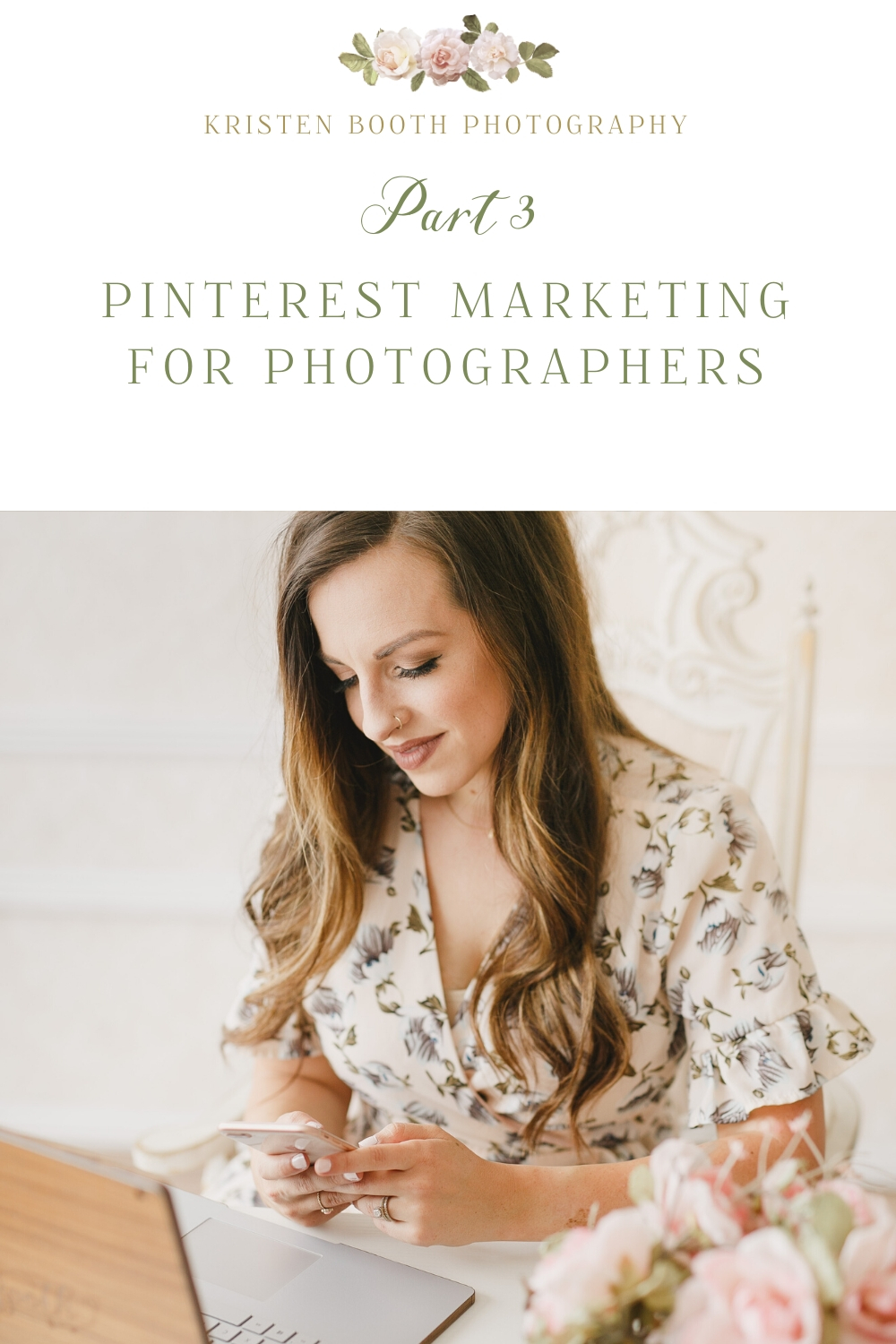
Scheduling Tools
There are a ton of ways that Tailwind allows you to easily and quickly schedule your pins to auto-post! It would take days for me to train you on all of the features that I use in Tailwind. But the great news is, they have plenty of resourceful videos that will walk you through these features very easily (this is how I learned!).
However, I would like to quickly touch on just a few of the features that I personally love the most! First up are the Schedule and SmartGuide.
If you still haven’t signed up for your free trial with Tailwind, you can do so here:
Schedule and SmartGuide
Before I started using Tailwind, I struggled with knowing when and how often to pin. Possibly my FAVORITE part of this program is the help they give you with setting up a schedule that is the most effective for your audience.
You can use their suggestions to create a weekly schedule that is realistic for your business. Over the last year, I have experimented with doing different numbers of pins per day. My best advice is to do the most that you can REALISTICALLY keep up with. Yes, it’s great to do 25 a day and your views will skyrocket. But consistency is more important. My team has recently been very busy with some other projects and we have therefore dropped the number of pins for the time being, just so that we can prioritize elsewhere.
So now that you have a schedule set up, you never have to think about timing again. Once you drop your pins into your queue, they will automatically go to those designated times. BRILLIANT!!!
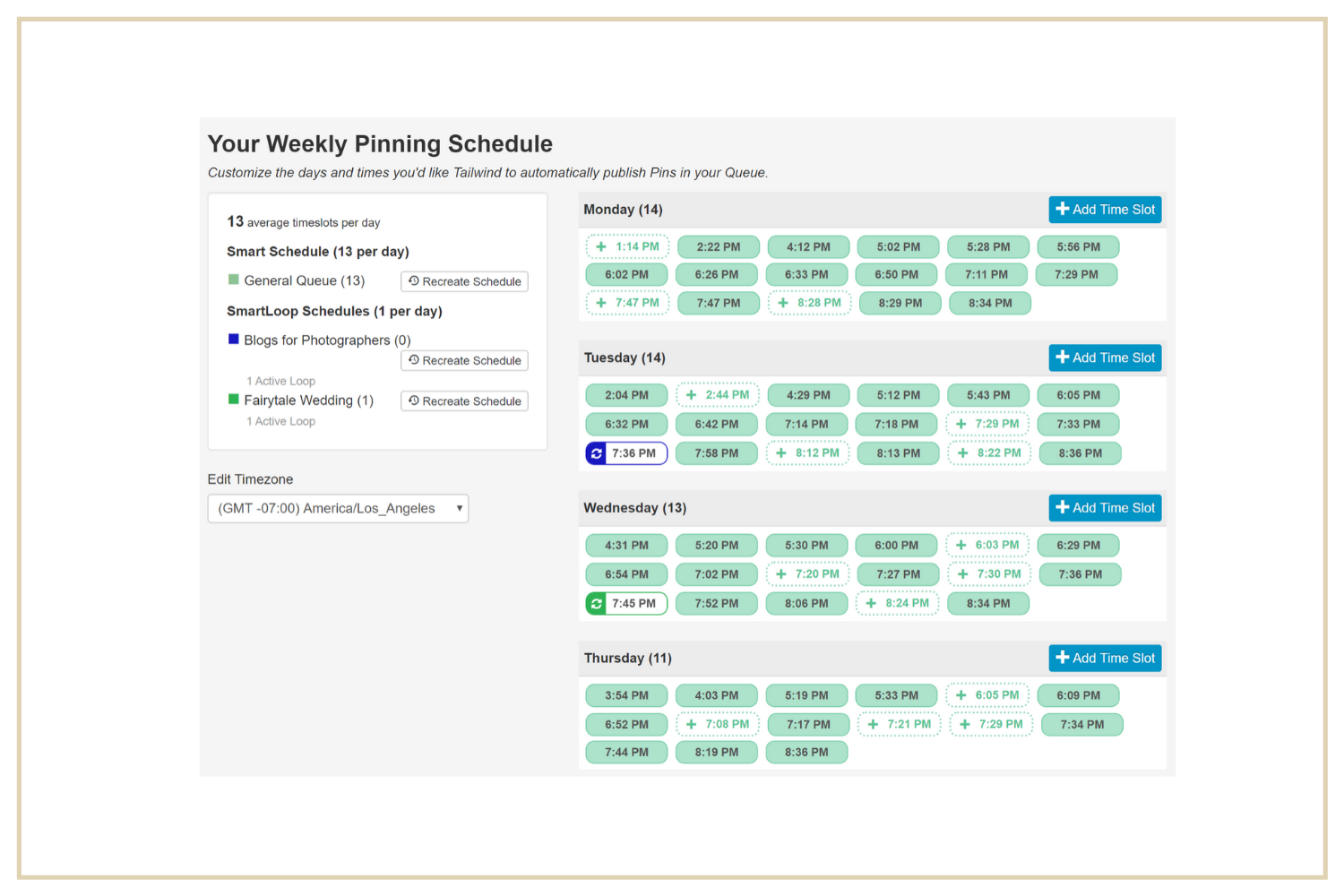
Once you are working with a schedule, you can utilize the help of SmartGuide! When looking at your schedule, you’ll see this heart icon. When you hover over it, it will let you know if your pinning is in line with current Pinterest best practices. SmartGuide will automatically monitor your account and suggest ways to increase your reach. If it thinks you’re pinning too often, for example, it will give you an alert and a suggestion for how many pins to schedule per day.
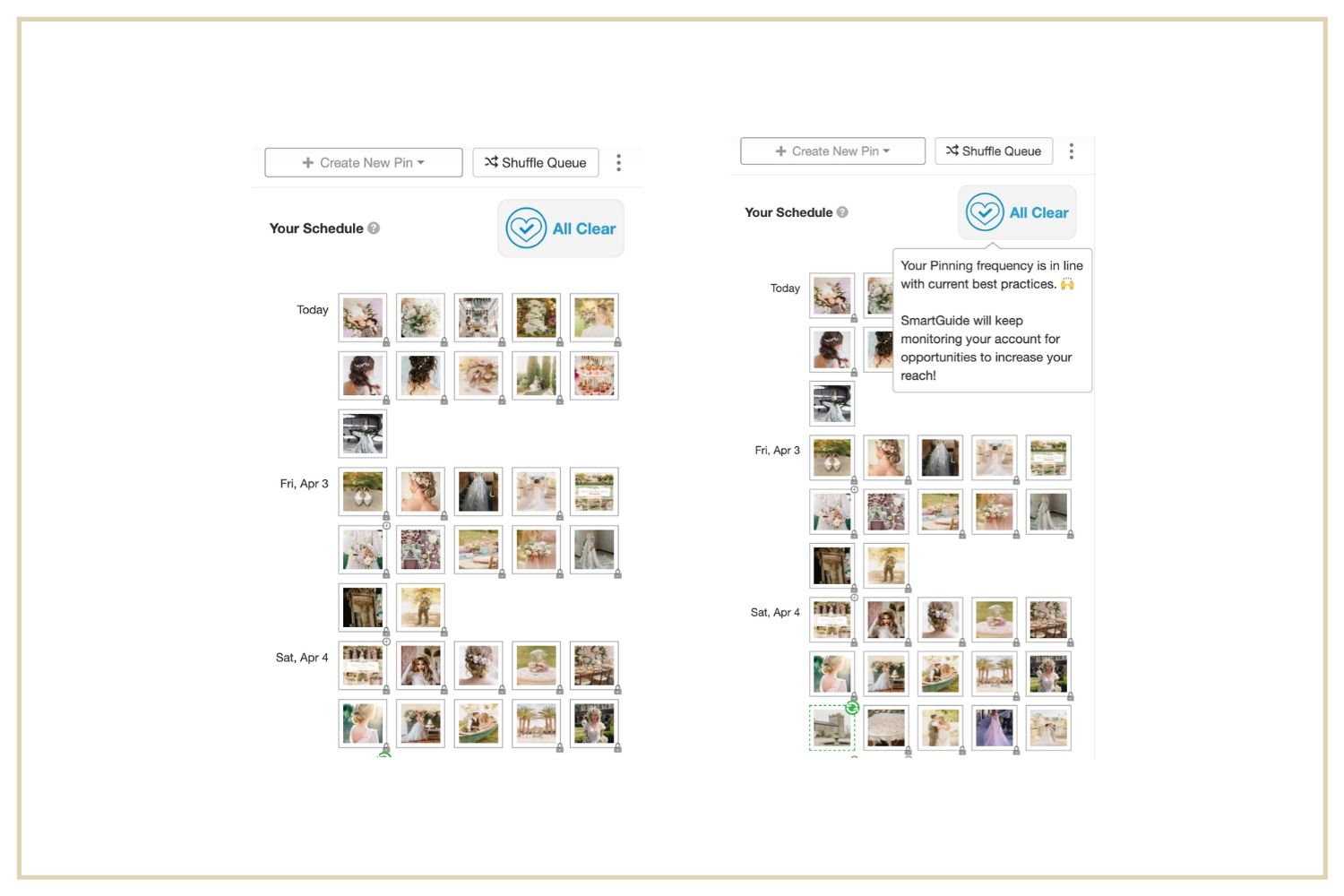
Interval & SmartLoop
When it comes to pinning images to multiple boards, Interval is so helpful. First, select the boards you would like to pin to. The clock button at the bottom right of your pin draft will then instead say ‘use interval’. The initial pin should be scheduled for the next available time slot but you can customize this if you wish! You can then select how many days you would like in between each pin. Super easy!
Another great tool is SmartLoop! With this, you can create a collection of pins that will pin throughout the year. This is great for content that you want to keep rotating, without having to think about it. I am just starting to implement this feature and wish I had started a lot sooner!
While checking out the screenshot below, you can also get a peek at how I caption and title my pins. Similar to blogging, I try to use relevant keywords to help the image be discovered.
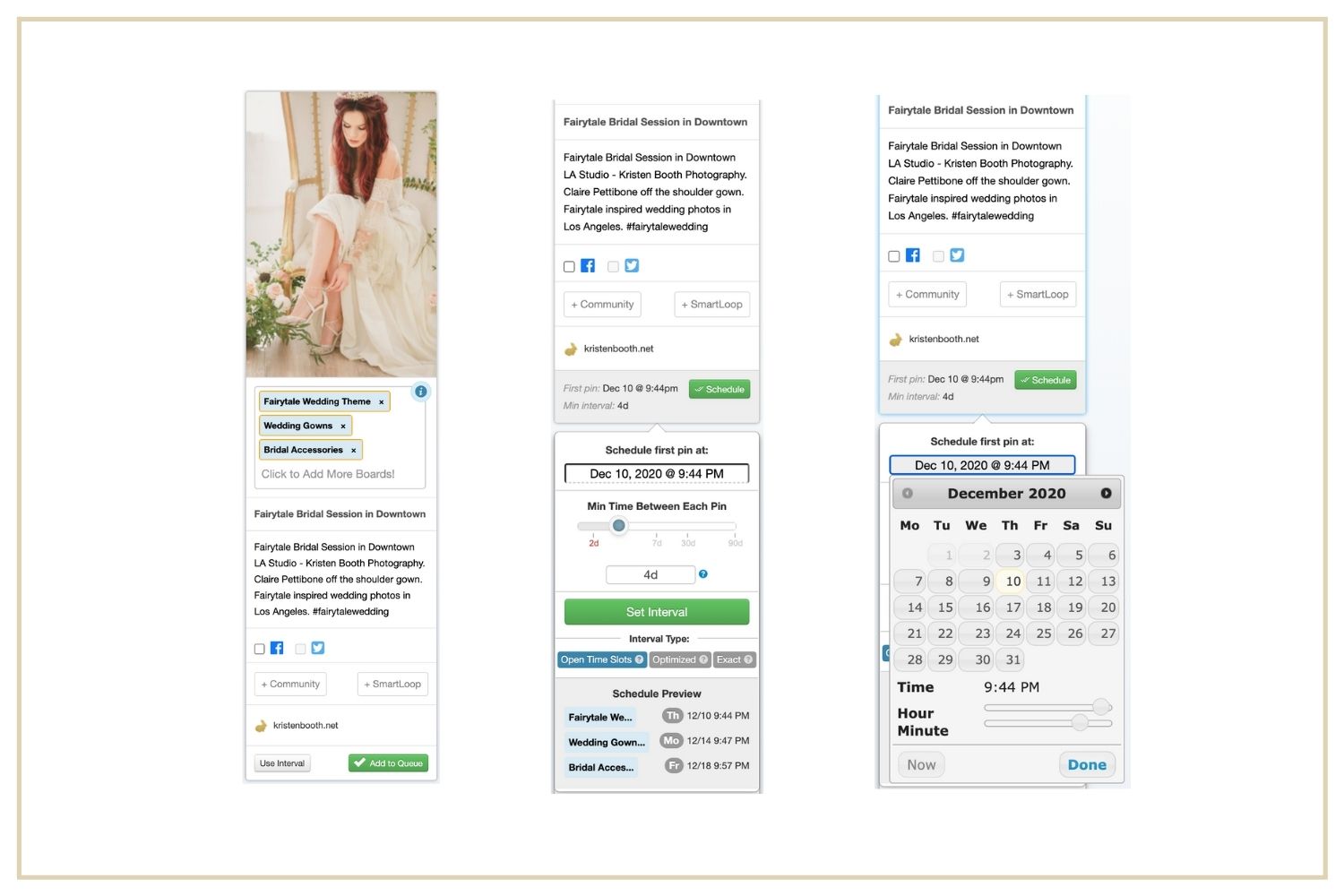
Communities
When I first joined Tailwind, I only planned to use it for scheduling. I definitely underestimated Tailwind Communities and what an asset that would be in my Pinterest marketing journey! Communities are basically Tailwind group boards. You can join Communities by heading to the ‘Communities’ tab and searching relevant keywords to your niche. Request to join a community and once accepted, you can add your pins so that everyone in the community can see and share! Staying consistent with this a very effective way to get your pins seen by a larger audience.
When you’re drafting your pin, you can select the ‘add to communities’ button and select the community you would like to share your pin in. The members can then see and re-pin your pin.

Conclusion
Tailwind has so many helpful tools for you to automate your Pinterest schedule! If you haven’t signed up yet, be sure to head here to sign up for Tailwind! Thank you so much for reading my Pinterest Marketing for Photographers series! You can find part one here and part two here.
If you’re looking for even more tips for growing your photography business, you can head to this page for more resources!
Also, be sure to grab this freebie for 50 Pinterest board ideas for wedding photographers!


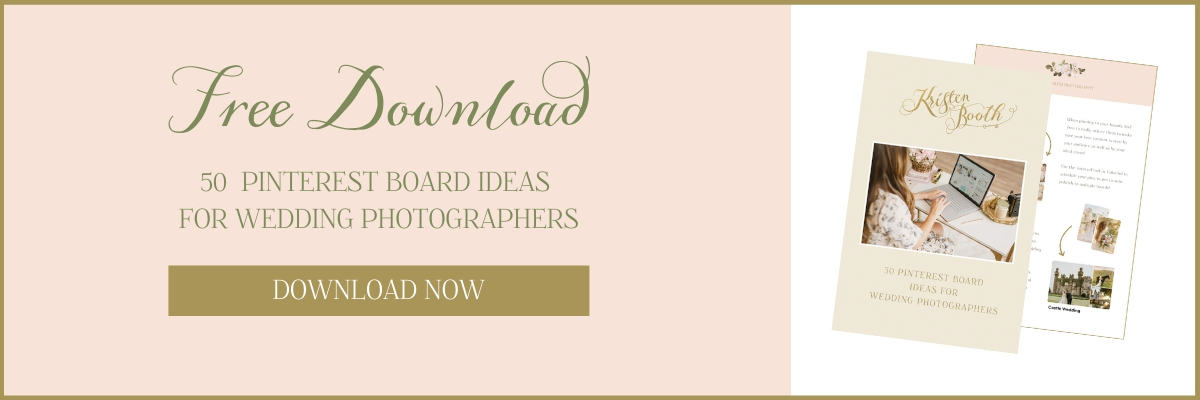
CLOSE